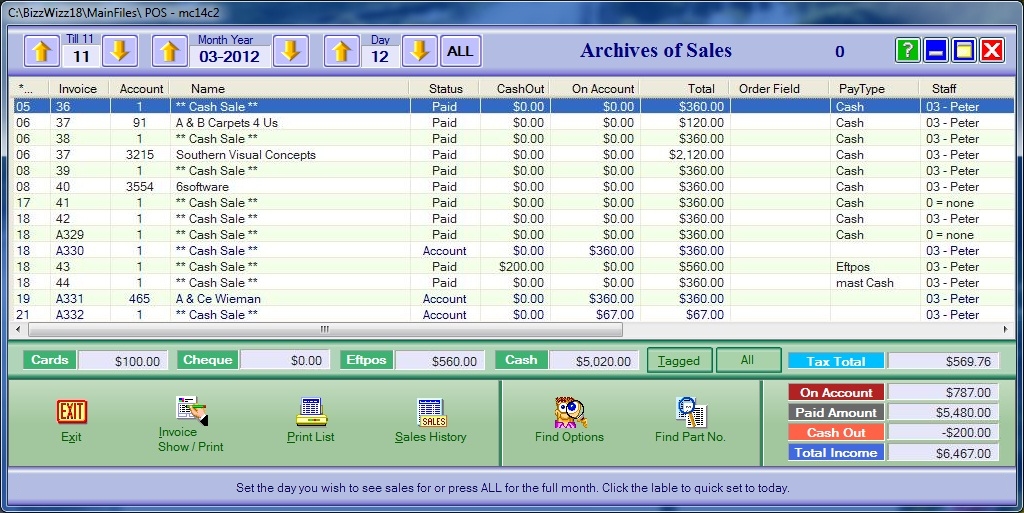
BIZZ WIZZ POINT
OF SALE
ARCHIVES LIST
Bizz Wizz : Setup , Main Menu , Ledger , Phone Book , Invoice Book , Stock Book , Order Book , Creditors , Point of Sale , Business Name , Diary , Wages , Document Manager , Unlock , Backup
See Also : POS Scan Main Screen , POS Setup , POS Scan , POS Find Part , POS Edit , POS Hot Keys , POS Archives , POS Sales List , POS Hold , POS List Invoices , POS Finalise , POS Invoice Pay , POS Staff , POS Customer
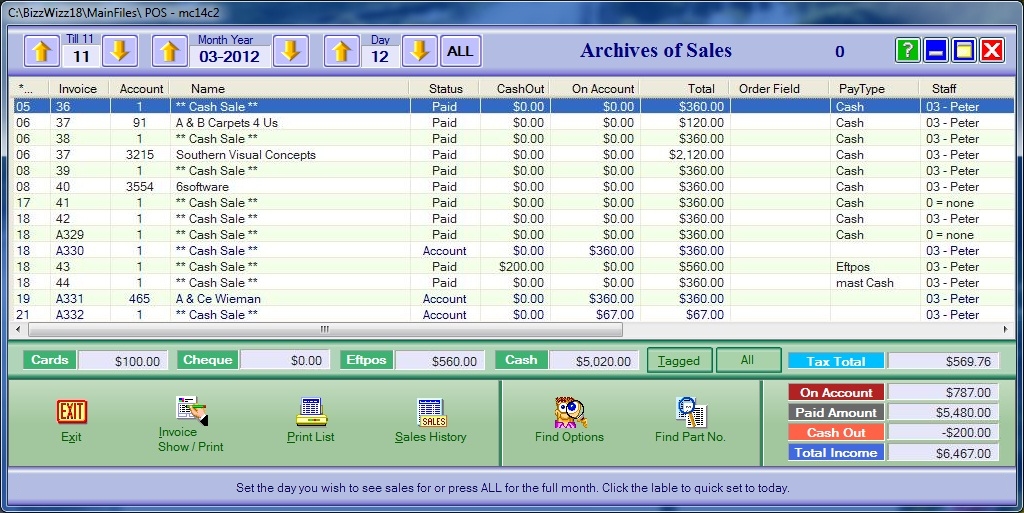
Archives:
Archives: Click on this button to bring up Archives of Sales
screen. It will automatically open with sales for the current day
for till number in use.
Archives of Sales: This screen will give you a breakdown of every Invoice
by day of the month, Invoice Number, Name of Customer/Cash Sale, Status of the
Invoice, if Cash was taken out on that invoice, if the invoice was on Account,
Total, Order Number, Pay Type and the staff name.
Options along the top of the list
Till: The down/up arrows either side of the 'Till'
will change the till number up or down. This is so other tills archives can also
be displayed if needed.
Note if [All] is shown in this box then all tills have been set to
One Grouped report in Takings Setup.
Month Year: The down/up arrows either side of 'Month Year'
will change the month and/or year number up or down.
Day: The down/up arrows either side of 'Day' will change the
day of the month up or down.
All: Clicking on this button will show all sales for the month selected
rather than just one day.
Options along the bottom of the list
Tagged: Click on this button to show to show payment details of a
particular Invoice or if multiple transactions have been highlighted the
subgroup totals will show, including tax.
All: Click on this button to show totals for
all invoices listed
Bottom Buttons
Exit: Click on this button to return to the main screen.
Invoice Show/Print: Select the invoice you wish to view, then click
on this button to bring up a copy of the selected Invoice and to print it if
required.
Print List: Click on this button to print a copy of the Invoices
listed or Highlighted on the screen.
Sales History: Click on this button to view a Sales History
of items sold in list Or Selected Invoices
Find Options: Click on this button and the 'Find Invoices in
Archives for all Accounts' box will appear.
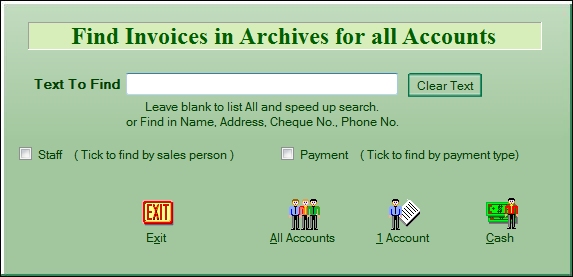
Text To Find: In the white box put in the text for the Invoice you
want to find. You can also find by Name, Address etc. or can be left blank
to list All and speed up the search.
Clear Text: Click on this box to clear any text you may have
entered but want to change.
Staff: Tick this box if you want to find invoices by sales person.
Payment: Tick this box if you want to find Invoices by payment
type. Click on the arrow for the list of payment types the company uses,
then highlight the appropriate payment.
All Accounts: Click on this button once you have selected how you
wish to find an Invoice eg by sales person, and all the Invoices in the Archives
for that sales person will appear.
Account: Click on this button to bring up the list of all Account
Customers.
Cash: Click this button to bring up a list of all Cash Sales Invoices.
Exit: back to list
Find Part No: Click on this box to find sales by Part No.
Enter full Part number to find in Archives: Enter the part number
you wish to find and then press OK or cancel if you want to cancel that part
number.
See Also : POS Scan Main Screen , POS Setup , POS Scan , POS Find Part , POS Edit , POS Hot Keys , POS Archives , POS Sales List , POS Hold , POS List Invoices , POS Finalise , POS Invoice Pay , POS Staff , POS Customer