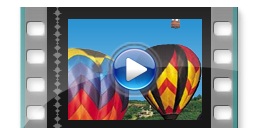
How to set up more Companies. (Down loads from web)
How to Network Bizz Wizz. (Down loads from web)
BIZZ WIZZ SETUP
SETTING UP COMPANIES AND IMPORTING OLD DATA
Bizz Wizz : Setup , Main Menu , Ledger , Phone Book , Invoice Book , Stock Book , Order Book , Creditors , Point of Sale , Business Name , Diary , Document Manager , Unlock , Backup , PDA Invoicing , PDA Syncing to PC , Installing and setup PDA
See Also : Menu , Purchase, Unlock , Backup , Networking , Load Old Version Data
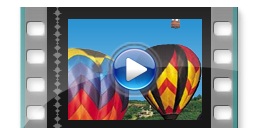
|
How to set up more Companies. (Down loads from web) How to Network Bizz Wizz. (Down loads from web)
|
How to do Networking
You will need a some network know how to use this information
Step 1 Load the software on all computers
Step 2 Share the Bizzwizz## folder on the main computer (server) . Make sure you have full read/write access set on the Shared folder.
Step 3 (optional) Map a network drive on the other computers (Slaves) to the Bizzwizz## folder on the main computer (Server)
Do the next step on each of the Slave computer
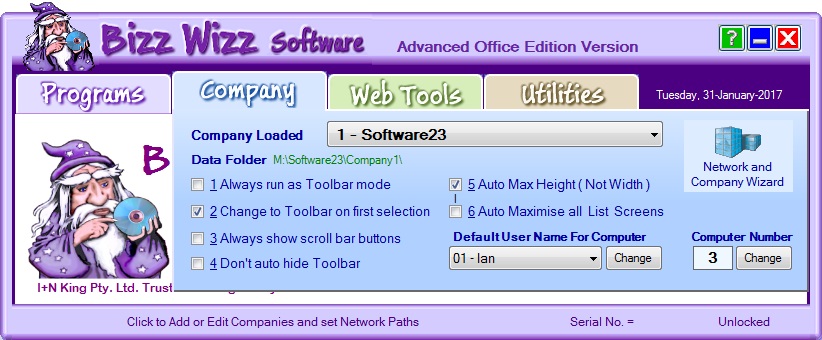
Step 4 Click
on the Company Wizard button in the above picture On the Slave computers
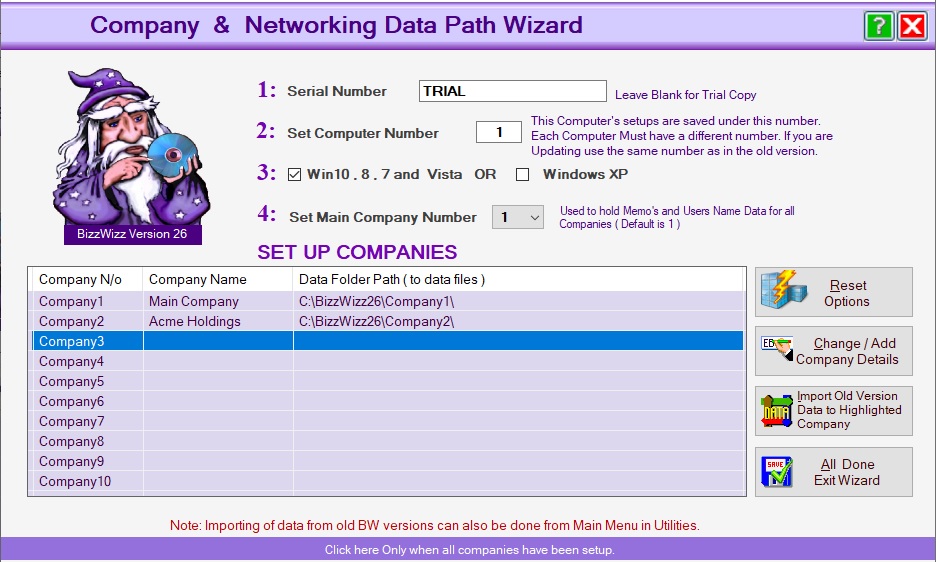
Footnote : Do not get mixed up with the words computer and
company
Computer /Till number is a number for each slave computer. 1 to 99
Company number is a number for a business. If you have more than 1 business.
1 to 5
Line 1: Check That you have entered your network Serial Number,
Line 2: Select a computer / Till number, each Slave computer must have a different computer number
Line 3: Select the version of Windows.
Line 4: Select the Main company or just use [ 1.]
Line 5: Select the Company you wish to network to the main computer (server) . You can have up to 10 companies
Line 6: Give the selected Company a short name ie. [ Acme ] not "Acme News Papers Pty"
Line 7: Browse
for the network folder on the server, select the (company folder) then (Bizzwizz.dat)
file
If button is greyed out then check your S/number is right.
Line 8: If you need to add more companies
Repeat step 5: by picking company [2] for the next company. Then go
to step 6: and step 7:.
You can have up to 10 companies.
Line 9: Press
Ok Done which will return you to the main menu, test the data is the same
as the server.
Back on the main menu under "Company Tab" click the company loaded drop down list Select the company to load
Check the data on both computers is the same by
adding something.
See Also : Menu , Purchase, Unlock , Backup , Networking