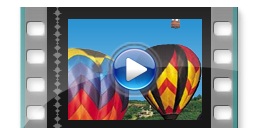
How to set up more Companies. (Down loads from web)
How to Network Bizz Wizz. (Down loads from web)
BIZZ WIZZ SETUP
SETTING UP COMPANIES AND IMPORTING OLD DATA
Bizz Wizz : Setup , Main Menu , Ledger , Phone Book , Invoice Book , Stock Book , Order Book , Creditors , Point of Sale , Business Name , Diary , Document Manager , Unlock , Backup
See Also : Menu , Purchase , Unlock , Backup , Networking
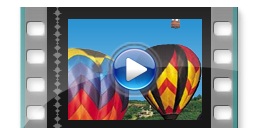
|
How to set up more Companies. (Down loads from web) How to Network Bizz Wizz. (Down loads from web)
|
Load Old Version Data
IMPORTING OLD DATA
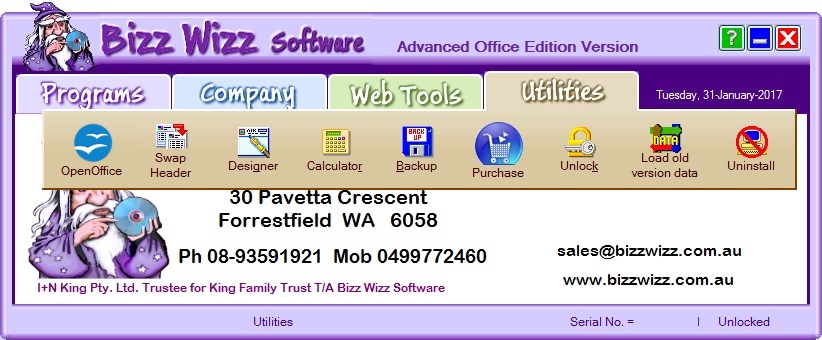
CLICK [Load Old Version Data] FROM UTILITIES MENU
NOTE:
If you are on a network only do this on the main computer.
EG: ver 22.## to 23.## Any number after the decimal point do
not count.!
When the [Load Old Version Data] Button is pressed a message box
will show this box will ask which old version of Bizz Wizz you were using
so the data can be upgraded to the new version.
If you are NOT using an older version then exit now as this is not needed to
update same version.
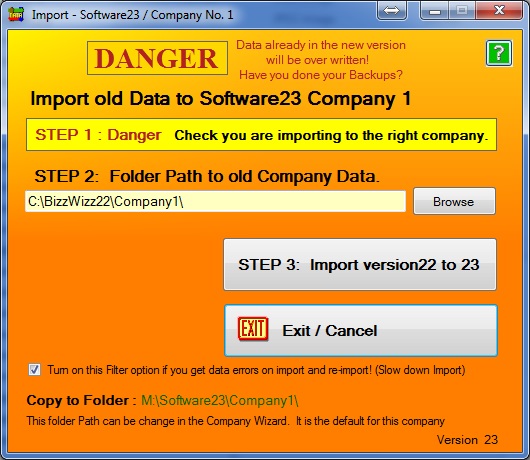
Follow the steps to import your old Bizz Wizz data
Step 1: Just check the company name above the step that you are importing
the right company.
Step 2: Check or Set the folder path to the data to be Imported.
Step 3: Press this button to do the Import.
If Version 12
or less
This window will show
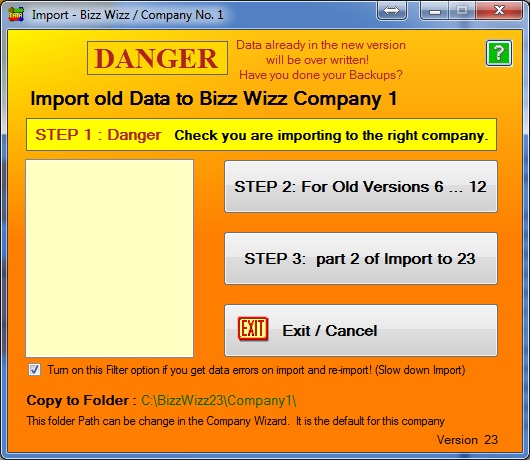
Follow the steps to import your old Bizz Wizz data this process
is a little long as the old data and the new are not compatible with each other
You will need to check all your data after the import and fix any errors, you
will also need to redo all your setups as setup are not the same in some cases.
However 95% of all info will load into the new program keeping your change over
minimal.
Step 1: just check the company name above the step that you are importing
the right company.
Step 2: Press this button and the window below will auto un-zip
STEP 2:
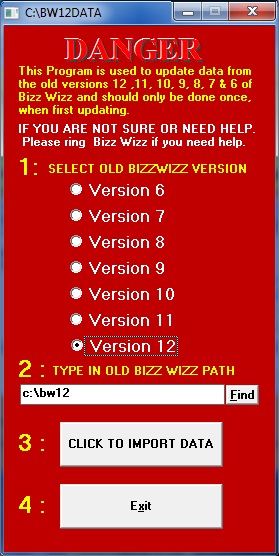
No:1 Select old Bizz Wizz Version
Just Tick your old version
No:2 Type in Old Bizz Wizz Path
This path May or May not be correct, when you run your old version the path is
in the top left corner of the window.
Change or [Find] the path if not correct.
No:3 Click to Import Data
If the path if not correct just click this button.
When done, you will return back to Step 3:
Step 3: Click on the Import to Version 20 button to do the rest of the Import.
Your Data will now be Imported ! PLEASE CHECK ALL DATA AND DO SETUPS.
See Also : Menu , Purchase , Unlock , Backup , Networking