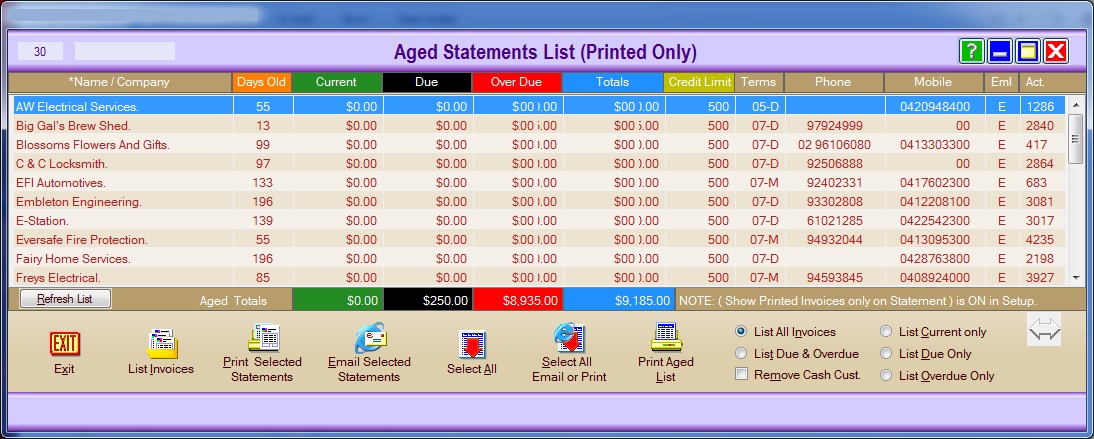
BIZZ WIZZ INVOICING
AGE STATEMENTS
Bizz Wizz : Setup , Main Menu , Ledger , Phone Book , Invoice Book , Stock Book , Order Book , Creditors , Point of Sale , Business Name , Diary , Wages , Document Manager , Unlock , Backup
See Also : Invoice Main Menu , Invoice List , Customer List , Add and Edit Customers , Sales History , View / Edit Invoice , Age Statements , Pay Invoice , Job Schedule, Service Module , POS Setups , Hot Key Setups
NOTE: By moving the mouse over the buttons, the help box at the bottom of that screen will give you a brief description of the function of that button.
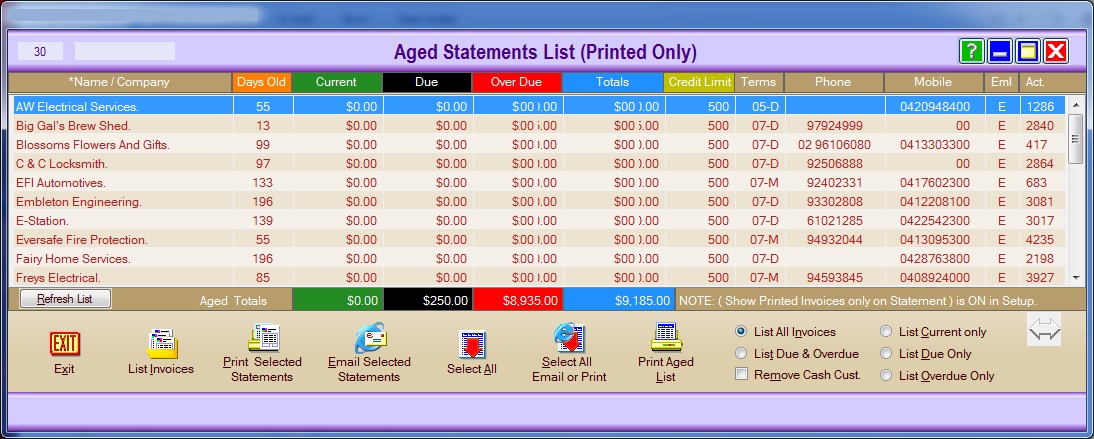
This screen shows you the Aged Statements List.
At the top of the window is the number of suppliers accounts in the list.
Then a box showing what has been typed to Auto Find in list.
Exit Button When you click on the Exit button
you will be back at the main menu of Invoicing
List Invoices button Clicking this button
will bring up all the outstanding Invoices for the client you have highlighted.
Print Selected Statements button A print
menu appears when this button is clicked. Click on the option you have
chosen and follow the prompts or click on Exit when finished. You can also
export your data via Word, PDF, HTML, JPEG, and EXCEL.
Note, the Back Page Conditions button is for when you want to print conditions
of sale on the back page.
Email Selected Statements button If the
selected Invoices listed have an email address they can be emailed directly to
the client.
NOTE: If you are sending a lot of statement by email you may need to check
with your internet supplier to see if you can do bulk SMTP, if you get
buffer errors this would indicate that you can't, You will need to have bulk
SMTP.
Select All button All the Invoices in the list
will be highlighted/selected when this button is clicked.
Select all Email or Print button When you click
on this button a dialogue box will show. Make your selection and those
Invoices will be highlighted on the screen.
Print Age List button A print menu appears
when this button is clicked. Click on the option you have chosen and
follow the prompts or click on Exit when finished.
You can also export your data via Word, PDF, HTML, JPEG, and
EXCEL. Note: Excel will not always work right as it works of
the printout not the data:
List Options:
List all Invoices Ticking this option will list all Invoices.
List Due and Overdue Ticking this option will list due and
overdue Invoices.
Remove Cash Customers Ticking this option will remove Cash
Customers.
List Current only Ticking this option will list current
Invoices only.
List Due Only Ticking this option will list due Invoices
only.
List Overdue Only Ticking this option will list overdue
Invoices only.
See Also : Invoice Main Menu , Invoice List , Customer List , Add and Edit Customers , Sales History , View / Edit Invoice , Age Statements , Pay Invoice , Job Schedule, Service Module , POS Setups , Hot Key Setups