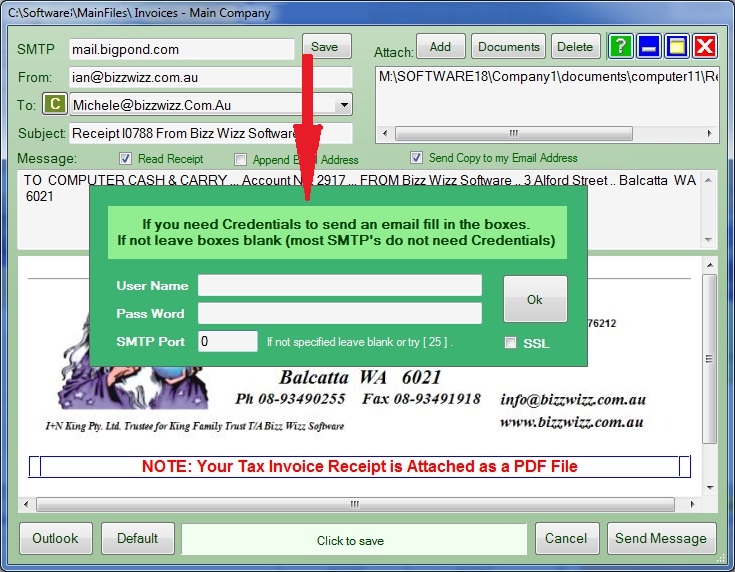
Bizz Wizz : Setup , Main Menu , Ledger , Phone Book , Invoice Book , Stock Book , Order Book , Creditors , Point of Sale , Business Name , Diary , Wages , Document Manager , Unlock , Backup, Memo
NOTE: By moving the mouse over the buttons, the help box at the bottom of that screen will give you a brief description of the function of that button.
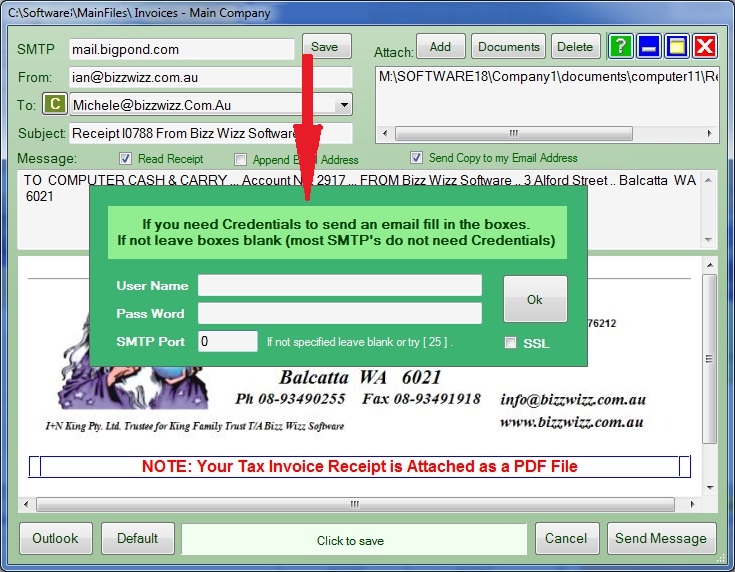
You must enter the Your "SMTP" Address into the [SMTP] field. If you do not know your SMTP address contact your internet provider.
Examples of SMTP addresses are :
| ISP | Outgoing Mail Server |
| AAPT : | mail.aapt.net.au |
| Bigpond : | mail.bigpond.com |
| Blink Internet : | mail.blink.m2.com.au |
| Dodo : | smtp.dodo.com.au |
| iiNet : | mail.m.iinet.net.au |
| Internode: | mail.internode.on.net |
| iPrimus | smtp.iprimus.com.au |
| OntheNet | mail.onthenet.com.au |
| Optusnet : | mail.optusnet.com.au |
| Ozemail : | smtp.ozemail.com.au |
| People Telecom : | smtp.syd.people.net.au (NSW) |
| Three (3G Mobile) : | smtp.three.com.au |
| TPG : | mail.tpg.com.au |
| Unwired : | esmtp.unwired.com.au ** |
| Virgin Mobile 3G | smtp.virginbroadband.com.au |
| Vodafone 3G | smtp.vodafone.net.au |
| westnet | mail.westnet.com.au |
Windows Live Hotmail SMTP server address:
smtp.live.com
or
smtp.Gmail.com
windows Live Hotmail and Gmail SMTP port: 587
Windows Live Hotmail and Gmail SMTP SSL required: yes
Enter "Your Email Address" into the [FROM]
field then click on the [Save] button.
YOU MUST PRESS
The SAVE button after entering your SMTP Address and your Email address.
When save is pressed it
will bring up a credentials dialogue box. ( see dark green box above
)
Credentials Dialogue box: When asked for credentials ( user name and
password ) normally these fields are left blank. Only fill out these
fields if advised by your internet provider. However with
(Livemail),(Hotmail) and (Gmail) credentials are needed and the SMTP Port
with livemail is set to (587) add the SSL is ticked.
With standard SMTP Servers port (25) or (0) can be used with the SSL
unticked.
The "TO" Email Address will automatically be inserted if it
has been stored in the Clients details. This box also has a drop drop down
list arrow for selecting other addresses.
This is also useful for inter office emailing.
The top three items in the list are:
1- The address for Bizz Wizz.
2- Don't List or List Windows contacts. Clicking on
this option will turn on or off the windows contacts in this drop down list.
This may not work in XP but will in Vista and Windows 7.
3- Refresh contacts List. Clicking on this option refreshes
the list to allow for changes and additions.
The rest of the list is your contacts and users
You will notice a [Append Address [ tick box at the end of the [TO] field
. This tick box when ticked will ADD email addresses into the [TO]
field so you can send to multiple recipients like Bcc.
The [C] button means C for change. This button will allow you to
change the last windows user contact or Sales user selected. NOTE:
Customer contacts can only be changed in the customer list not by using the [C]
button, however the [TO] address can be edited.
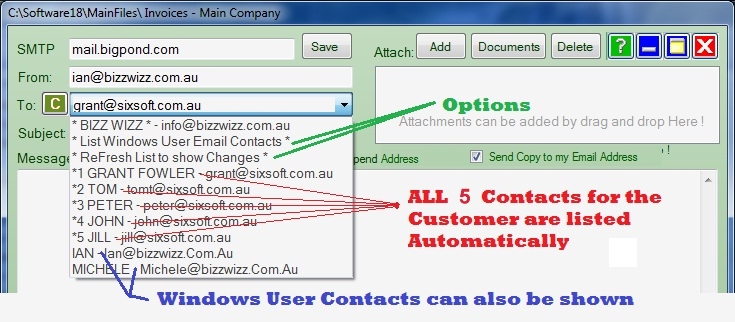
To add an Attachment, Just "Drag and Drop" the file into the attachment
box OR click on the [Add] button which will take you
to the [Open Dialogue] popup. You can then select the file you wish to send as
the Attachment. If you change your mind and need to delete the Attachment, click
on the [Delete] button.
The documents button allows you to access the document manager. You can
drag and drop documents from the document manager into the attachment box if
needed.
The Read Receipt option when sent will auto ask the recipient to send a receipt.
Send with letter head - includes you letterhead in the email.
Send Copy to my Email Address - sends a copy to your email address and can be
found in your default email program. This is so you don't have to use outlook to
send to have a copy, you can just send from BizzWizz.
To write a message, click in the message box and type your message. When
sending an Invoice or Order you will note that some text is placed in the box
already this text is put there so if the letter head is not sent the recipient
will know who sent the email.
You can send emails via Bizz Wizz or Outlook or your Default Email program
Send Message - To send the email via Bizz Wizz click on the the [Send Message] button.
Default - To choose Default you need to
click on the [ Default ] button located at the bottom left of the screen
and not the Send Message button.
The default mail program will need the attachments dragged in but BW will load
the window on screen to do this.
Outlook - To choose Outlook you need to
click on the [ Outlook] button located at the bottom left of the screen
and not the Send Message button.
Cancel - If you need to cancel the Email click
on the [Cancel] button.
To use Outlook as the default setting, go to the Invoicing program Setups . When you click on [Email using Outlook not Bizz Wizz]
all
emails will be sent via Outlook and not Bizz Wizz.
If you don't click on this option then all emails will be sent via the Bizz Wizz
program. Note you must have a copy of Outlook to use it!
Bizz Wizz : Setup ,
Main Menu ,
Ledger , Phone Book ,
Invoice Book , Stock Book ,
Order Book , Creditors ,
Point of Sale , Business Name ,
Diary ,
Wages , Document
Manager , Unlock , Backup
, Memo